Dynamic Jump Buttons
Video: build dynamic jump buttons
How to Configure Dynamic Jump Buttons
Add a button, text, or graphic (illustration) to the canvas. Right click on the asset and select Click Action.
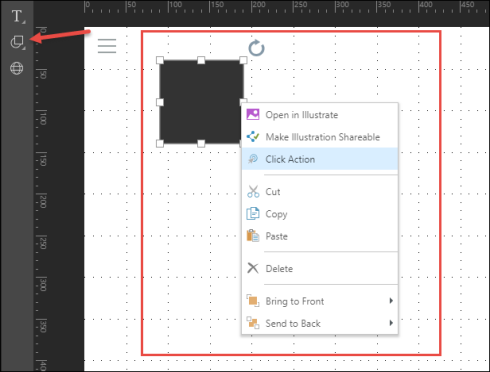
Configure the required action from the Jump Actions dialog, and click Apply:
- Jump to URL: jump to a given URL - you can enter a URL (it must be contained in double inverted commas "") in the URL panel. When the button is clicked, the URL will be opened in a new window. As with Dynamic Web Panels, you can add action PQL functions to the URL in order to dynamically inject the URL at runtime, based on the data element selected in the presentation (either a visualization or a slicer).
- Jump to Report: jump to a specified report in Discover, by selecting the required Data Discovery from the folder tree under Select Report
- Jump to Slide: jump to a given slide within the presentation. Click Inject to Target to inject a selected data element data into the target
- Simple
- Choose either the Slide Number or Slide Name, and the select the slide that should be linked to the button.
- Advanced
- Use the Advanced option to build formulas using the action PQL functions available in the drop down menu.
- Simple
-
Execute JavaScript: execute JavaScript in the browser.
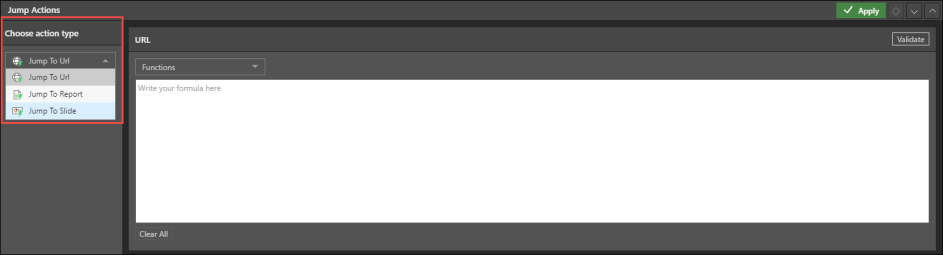
When the presentation is launched in runtime, click the jump button to jump to the relevant URL, report, or slide.
How to Delete a Click Action
To delete the click action from the jump button, right click on the button and select Remove Click Action. To edit the action, select Click Action.

Example: add a mailto link to a presentation
STEP 1
Add a button to your presentation. This can be an out of the box button from the Shapes menu, or a button that you've built in Illustrate.
STEP 2
Right click on the button and select Click Action.

STEP 3
From the Jump Actions panel, select Jump to URL as the action type.
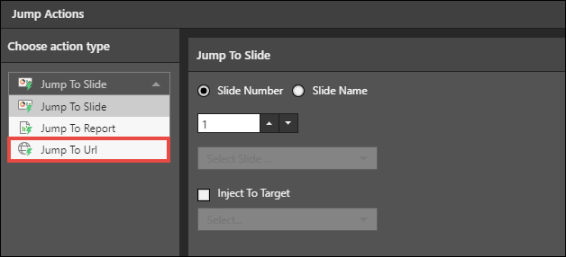
STEP 4
In the URL editor, write "mailto:emailaddress". To add multiple email addresses, use a comma as a delimiter between email addresses.

STEP 5
After testing and applying the jump action, open the presentation in runtime - when you click the button, your computer's default email client will be opened.